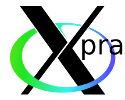| Version 41 (modified by , 3 years ago) ( diff ) |
|---|
Xpra - X Persistent Remote Applications
Xpra (X Persistent Remote Applications)
... is a remote display solution for forwarding applications and desktop screens.
Xpra is an open-source software for multiple platforms (Linux, Windows, MaxOS, etc.).
|
|---|
Preparation
Download & Installation Xpra-client
Xpra can be downloaded for Windows, Linux and Mac from the official Xpra site:
http://www.xpra.org/trac/wiki/Download
Authentication
Xpra must communicate with JURECA via Secure Shell (SSH)
and JURECA requires authentication to be password-less using SSH key-pair.
Please test your system before you proceed.
Execute the command with your JURECA-userid on your local workstation.
It must return the word 'success' for a successful SSH connection to JURECAVIS.
Linux/MacOSX:
ssh <YOUR-USERID>@juwelsvis.fz-juelich.de echo "success"
Windows/Putty:
"C:\Program Files (x86)\PuTTY\plink.exe" -ssh <YOUR-USERID>@juwelsvis.fz-juelich.de echo "success"
Ensure you have loaded your key in PuTTY´s SSH key agent called Pagent before!
General approach using Xpra requires three steps.
- Start application in Xpra-server on a JUWELS login node.
- Connect with Xpra-client from workstation to Xpra-server
- Check if Xpra-server stopped on the JUWELS login node.
1. Start application in Xpra-server
Login to any JUWELS login node and start application with Xpra-server. If you want hardware accelerated rendering, you need to login to a vis-login node.
In the following example we use juwelsvis02.fz-juelich.de:
Before you can use Xpra, you must load the needed modules, which are, as of November 2020:
module --force purge module use otherstages ml Stages/Devel-2020 GCCcore/.9.3.0 xpra/4.0.4-Python-3.8.5
The you can a application via the "xpra" command:
- simple X11 application
jwvis02> xpra start --start-child=xterm --min-quality=90
- OpenGL application
jwvis02> xpra start --start-child="vglrun glxgears" --min-quality=90
- using VirtualGL for hardware accelerated server-side rendering only works, if a GPU with a running X-server is available
- currently only on JUWELSVIS login nodes (juwelsvis00.fz-juelich.de to juwelsvis03.fz-juelich.de)
Take a note of the <DISPLAYID> and the <LOGFILE> Xpra returns:
> Actual display used: :<DISPLAYID> > Actual log file name is now: <LOGFILE>
2. Connect with Xpra-client from workstation to Xpra-server
Start the Xpra-client on the workstation to connect to the Xpra-server on JUWELS.
- Connect using Xpra command line (primarily with Linux or MacOSX)
client> xpra attach ssh:<USERID>@<LOGINNODE>:<DISPLAYID>
Mode = SSH
<USERID>@juwelsvis02.fz-juelich.de:22:<DISPLAYID>
3. Check if Xpra-server stopped
The Xpra-server shuts down automatically, when the application is closed.
Check if that is the case and stop it manually if required.
jwvis02> xpra list jwvis02> xpra stop :<DISPLAYID>
Attention:
If you stop the Xpra-client without closing your application, your application keeps on running!
This can use cpu and memory resources others might need.
Real-case scenarios with Xpra
ParaView with full serverside rendering support using VirtualGL
client> xpra start ssh:<USERID>@juwelsvis02.fz-juelich.de --start-child=xterm --min-quality=90
Now start load the necessary modules and start ParaView in the xterm:
xterm> module --force purge xterm> ml Stages/2020 GCC/9.3.0 ParaStationMPI/5.4.7-1 xterm> ml ParaView/5.8.1-Python-3.8.5 xterm> paraview
Atom
If you want to avoid to manually switch to another stage or load extra modules, you can follow this example.
Thanks goes to Johannes Hörmann.
A suitable xpra wrapper script can do the extra work before you program starts:
#!/bin/bash -x module --force purge module load Stages/Devel-2020 GCCcore/.9.3.0 module load xpra/4.0.4-Python-3.8.5 module load Atom/1.52.0 exec $@
- Add the executable bit (chmod +x xpra_wrapper)
- Add the line
exec-wrapper = /absolute/path/to/xpra_wrapperto ~/.xpra/xpra.conf- if you have used xpra before, this file should already exist
Now you can bring up a remote Atom with this single command
client> xpra start ssh:<USERID>@juwelsvis02.fz-juelich.de --start-child="atom -w" --min-quality=90 --dpi=96
In order not to detach Atom from the calling process it needs to be started with -w option -- otherwise the xpra_wrapper would return immediately after initiating Atom and the xpra server shuts down.
More on Xpra
Full documentation of Xpra command: http://xpra.org/manual.html
Configuration Options: https://xpra.org/trac/wiki/Configuration
Usefull examples:
- List all running Xpra-server:
xpra list
- Get all infos of a running Xpra-server:
xpra info :<DISPLAYID>
- Start Xpra-server with larger/smaller fonts
xpra start --start-child="xterm" --dpi=96 --min-quality=90
any feedback welcomed - h.zilken@…, j.goebbert@…
Attachments (2)
- xpra-logo.png (6.5 KB ) - added by 7 years ago.
- Xpra_GUI.png (21.8 KB ) - added by 7 years ago.
Download all attachments as: .zip