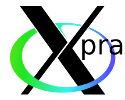| Version 16 (modified by , 7 years ago) ( diff ) |
|---|
Xpra - X Persistent Remote Applications
Xpra (X Persistent Remote Applications)
... is a remote display solution for forwarding applications and desktop screens.
Xpra is an open-source software for multiple platforms (Linux, Windows, MaxOS, etc.).
|
|---|
Preparation
Download & Installation Xpra-client
Authentication
Xpra must communicate with JURECA via Secure Shell (SSH)
and JURECA requires authentication to be password-less using SSH key-pair.
Please test your system before you proceed.
Execute the command with your JURECA-userid on your local workstation.
It must return the word 'success' for a successful SSH connection to JURECAVIS.
Linux/MacOSX:
ssh <YOUR-USERID>@jurecavis.fz-juelich.de echo "success"
Windows/Putty:
"C:\Program Files (x86)\PuTTY\plink.exe" -ssh <YOUR-USERID>@jurecavis.fz-juelich.de echo "success"
Ensure you have loaded your key in PuTTY´s SSH key agent called Pagent before!
Using Xpra requires two general steps.
- Start application in Xpra-server on a JURECAVIS node.
- Connect with Xpra-client from workstation to Xpra-server
1. Start application in Xpra-server
Prepare for Xpra:
ssh <USERID>@jurecavis01.fz-juelich.de module load Stages/Devel module load GCCcore/.5.4.0 module load Xpra
Start application in Xpra-server with a new <DISPLAYID> (choose arbitrary but unique)
- simple X11 application
xpra start :<DISPLAYID> --start-child=xterm
- OpenGL application (using VirtualGL for server-sider rendering)
xpra start :<DISPLAYID> --start-child="vglrun glxgears"
2. Connect with Xpra-client from workstation to Xpra-server
Start the Xpra-client on the workstation to connect to the Xpra-server on JURECAVIS.
- Connect with Linux or MacOSX Xpra-client
xpra attach ssh:<USERID>@jurecavis01.fz-juelich.de:<DISPLAYID>
Background Information
Authentication:
Xpra must communicate with JURECA via Secure Shell (SSH).
It is mandatory that JURECA trusts Xpra and is 100% sure
that the incoming connection is by a certain user and no none else.
Hence, each new SSH connections starts with an authentification procedure.
SSH supports different authentification methods, but not all are available on any site.
Xpra must be used with the most secure Public-Key Authentification (PKA) to connect to JURECA.
PKA is based on a SSH key-pair with a private key and a public key.
The private key never leaves the local machine and the public key must be installed on the remote machine.
Anyone who knows the private key can now connect to the remote machine.
any feedback welcomed - h.zilken@…, j.goebbert@…
Attachments (2)
- xpra-logo.png (6.5 KB ) - added by 7 years ago.
- Xpra_GUI.png (21.8 KB ) - added by 7 years ago.
Download all attachments as: .zip