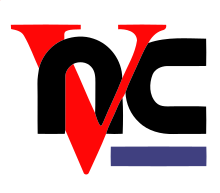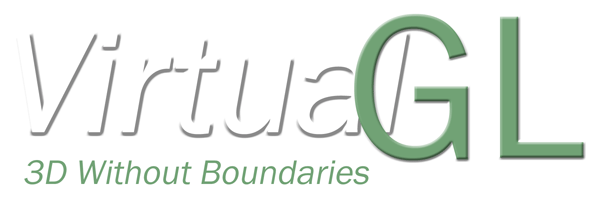| Version 77 (modified by , 8 years ago) ( diff ) |
|---|
Graphical Login (VNC)
Graphical Login (VNC) only with JURECA login possible.
Remote visualization, either implemented within visualization applications themselves or through server software,
A graphical login using Virtual Network Computing (VNC) simplifies the access to remote visualization. |
|---|
VNC provides a complete graphical and remote desktop by
- transmitting the keyboard and mouse events from your computer to the remote machine and
- relaying the graphical screen updates back in the other direction.
VNC is
- platform-independent (VNC viewers are available for almost any operating system)
- application-independent (no need for remote visualization support inside the application)
- multiple clients may connect to a VNC server at the same time sharing the same session (support, presentation, group discussions)
Ok, what do I have to do?
Strudel (Scientific Remote Desktop Launcher)
................................................................................................................................................................................... |
|---|
alternative option)
vncserver/ssh/vncviewer (manual connection)
................................................................................................................................................................................... |
|---|
IMPORTANT: Use hardware acceleration in your VNC session
vglrun:
Any OpenGL application running in your VNC session should be started with vglrun to use the hardware acceleration provided by the visualization nodes.
e.g. ParaView
Open a terminal in your VNC session and:
# What versions of ParaView are available? module spider ParaView # load ParaView dependency module load intel-para # load ParaView module load ParaView
# start ParaView Server and GUI using VirtualGL for hardware acceleration srun -n 24 vglrun pvserver vglrun ParaView
Connect to the pvservers on localhost:11111
e.g. VisIt
Open a terminal in your VNC session and:
# change Stage module use /usr/local/software/jureca/OtherStages module load Stages/.Stage1 # What versions of VisIt are available? module spider VisIt # load VisIt dependency module load intel-para/2015.07 # load VisIt module load VisIt/2.10.0
# start VisIt using VirtualGL for hardware acceleration vglrun visit -hw-accel
Hints
- press F8 to enter VNC-Viewer Options (example: toggle to full screen)
- sync clipboard between client and server
- To reset your VNC-password delete ~/.vnc/passwd
any feedback welcomed - h.zilken@…, j.goebbert@…
Attachments (9)
- strudel_icon.png (27.8 KB ) - added by 8 years ago.
- manual_icon.png (4.9 KB ) - added by 8 years ago.
- Trac_Setup_VNC.png (105.3 KB ) - added by 8 years ago.
- screenshot_vnc.png (151.2 KB ) - added by 8 years ago.
- xpra-logo.png (6.5 KB ) - added by 7 years ago.
- virtualgl_vertical_small.png (10.2 KB ) - added by 7 years ago.
- Strudel_GUI.png (17.7 KB ) - added by 7 years ago.
- Xpra_GUI.png (21.8 KB ) - added by 7 years ago.
- virtualgl.gif (19.0 KB ) - added by 6 years ago.
Download all attachments as: .zip